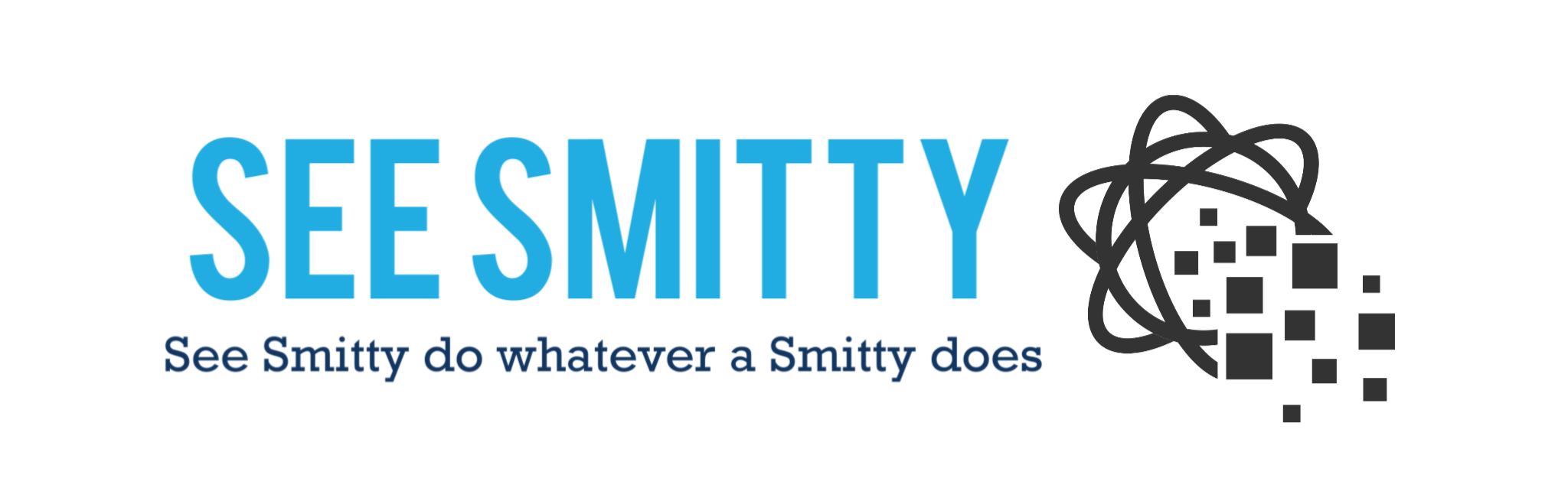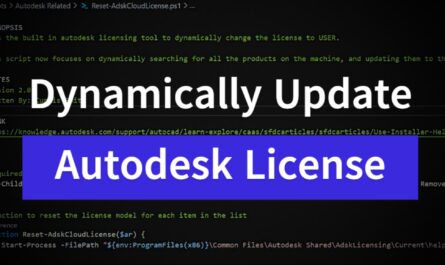Today I want to talk about my 5 favorite VS Code extensions. These extensions add some useful functionality my favorite code editor, Visual Studio Code. Admittedly, I am not a VS Code power user, so this list certainly is not all encompassing. I often get the feeling that not every Windows administrator out there uses PowerShell in their day to day. Scripting is a valuable skill. I thought this would be helpful to get more admins using PowerShell or other scripting languages in their work.
I personally find the more time I spend writing in PowerShell, the easier some of my work has become. PowerShell is so much faster than most GUI’s. Plus, with any kind of shell language you gain a stronger understanding of how the system works under the hood.
I am primarily a Windows Administrator, so it is unwise to try and speak on something that might be helpful to a Linux admin. I’m a casual Linux user at best, so it doesn’t make sense for me to give input. So these extensions will really be of more value in a Windows environment. However, with PowerShell becoming cross platform, these will be good for any system administrator looking for some new VS Code extensions. Lets dive in!
DISCLAIMER
Please understand that the content herein is for informational purposes only. This existence and contents shall not create an obligation, liability or suggest a consultancy relationship. In further, such shall be considered as is without any express or implied warranties including, but not limited to express and implied warranties of merchantability, fitness for a particular purpose and non-infringement. There is no commitment about the content within the services that the specific functions of the services or its reliability, applicability or ability to meet your needs, whether unique or standard. Please be sure to test this process fully before deploying in ANY production capacity, and ensure you understand that you are doing so at your own risk.
Table of Contents
CodeSnap
PowerShell
REG
Thunder Client
Rech Batch
Conclusion
CodeSnap
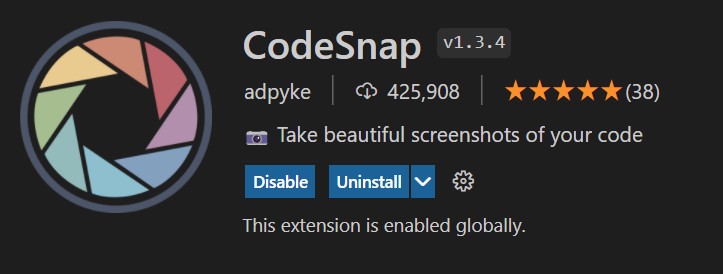
CodeSnap is one of my favorite VS Code extensions because it allows you to take snapshots of your code. This extension is perfect if you are writing documentation on code that was used for implementation of a specific process. CodeSnap will give you a perfect image to insert anywhere. The process is simple; you select the code that you want to have as an image, right-click your selection, and then choose CodeSnap. This will create an image that you can copy and paste or save as a file to insert into a document. I love this extension for this blog and also when creating documentation at work. “Beautiful screenshots of your code” is accurate and worth you giving this a try if you aren’t using it already.

PowerShell
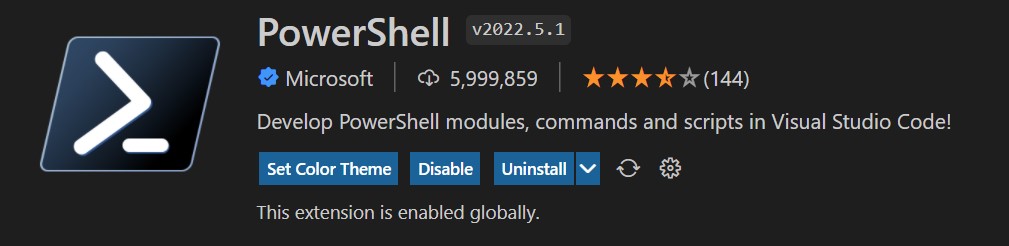
PowerShell is clearly the direction Microsoft is moving in terms of coding and scripting. The new PowerShell 7 seems awesome, and includes a lot of native functionality that 5.1 has been missing. The enablement of IntelliCode natively in PowerShell 7 is HUGE. Strangely enough, PowerShell isn’t enabled by default. I really believe every Windows administrator should learn and know PowerShell. This extension adds that functionality to VS Code. If you install PowerShell 7 on your machine, it will allow you to choose which version of PowerShell the built in terminal will use when testing and running your code.
If you aren’t using VS Code for PowerShell, you should start today. Seriously, go download this extension before you continue!
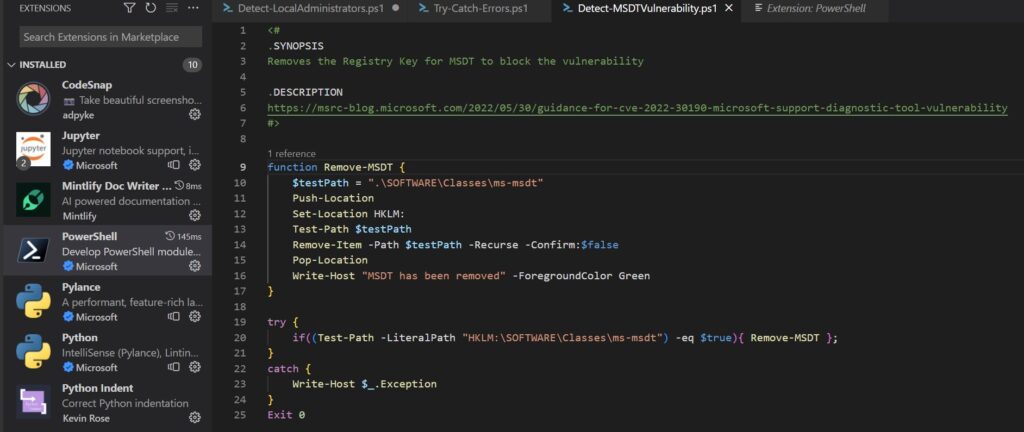
REG
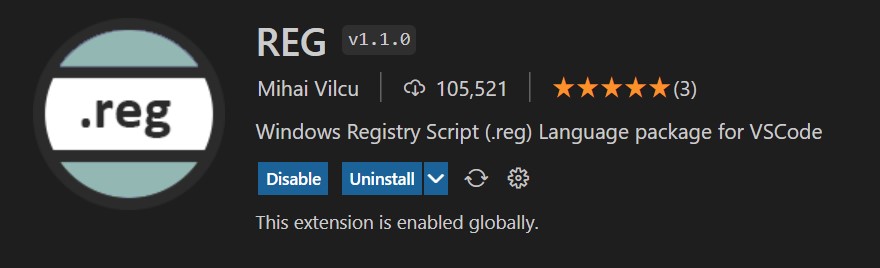
Now I don’t know about you, but registry keys could be easier to read in a standard text editor. Notepad++ improves the experience a bit, but I’m already in VS Code for everything, why switch. So instead I use REG. REG is a VS Code extension that makes reading Windows Registry Keys a bit easier. Color coding, and categorization makes this extension a must install for any Windows Administrator.


Thunder Client
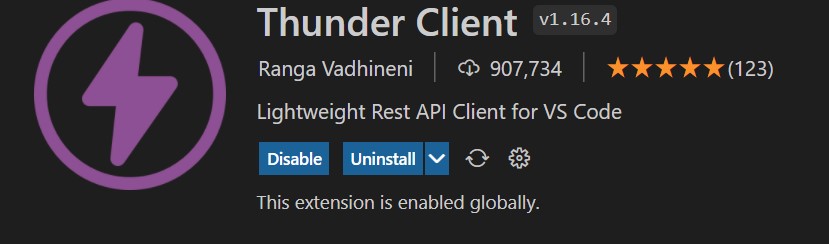
Thunder Client is a Lightweight REST API extension for VS Code. Whether you work in Azure or you are an Intune Administrator, Thunder Client will have some value for you. Azure AD PowerShell module is going away at the end of 2022, in favor of Microsoft Graph PowerShell SDK. Intune already has the REST API capability and will phase out older versions of connecting via PowerShell as well. The writing is on the wall; you are going to need to learn Graph API for Microsoft.
Fortunately, Thunder Client can be used natively to connect to Azure AD, and Intune for REST API scripting. Both highly rated, and heavily downloaded, Thunder Client is my favorite REST API extension to use in VS Code.
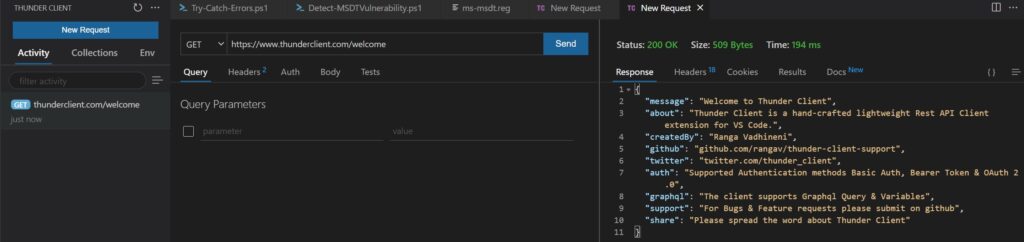
Rech Batch
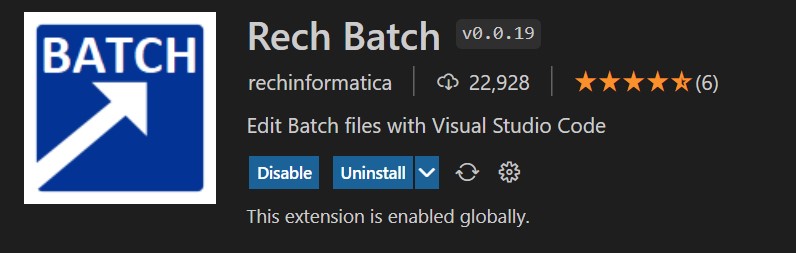
Rech Batch is a VS Code extension used to make editing Batch files easier. VS Code does have a basic Batch file extension built in, that will make it easier to read. However, Rech Batch adds a few features that are very helpful. First, the built in “Go To/Peek” function allows you to either preview or go directly to the declaration. This makes it easier to change how variables are defined. Additionally, it allows for some bulk renaming of variables within a Batch file. This can be helpful when you are updating old scripts or expanding the capabilities of scripts. I am in the process of moving most of my own batch files over to PowerShell. This makes it easier to understand each step of the batch file, and how to logically build the new scripts.
Conclusion
Hopefully, if you are a Windows Administrator, you can appreciate the value these VS Code extensions have. Any tools that can make my life easier, and a win in my book. I will definitely come back and add more as I find others I like. In the mean time, give these ones a try, and see what you think. Or perhaps you have your own favorites that you would suggest over one of these. LET ME KNOW! I’m always in the business of making my life easier, and am willing to replace or add to this list.
As always, hit me up on Twitter @SeeSmittyIT to let me know what you thought of this post. Thanks for reading!